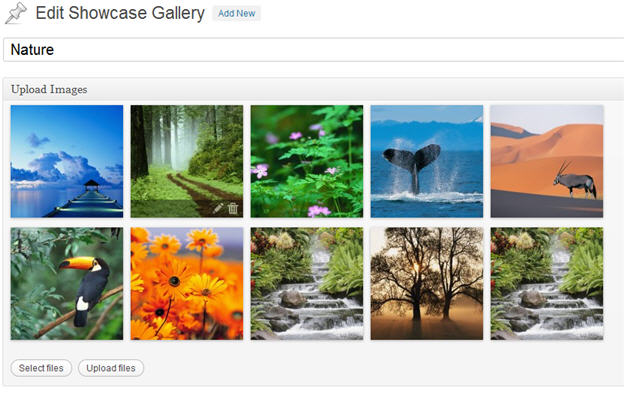 A faster website can help you attract readers, retain them, and improve SEO. And if you’re using WordPress, incorporating a few simple administrative practices – and changing some publishing habits – could be just what you need to speed up WordPress.
A faster website can help you attract readers, retain them, and improve SEO. And if you’re using WordPress, incorporating a few simple administrative practices – and changing some publishing habits – could be just what you need to speed up WordPress.
Let’s explore several ways small publishers can make WordPress faster. These tips are for coders and non-coders alike, so anybody can use them to improve website performance.
Inhaltsverzeichnis
1. Resize all images
Large images slow down page load times and force users to wait. To avoid this issue, always resize your images before uploading them to WordPress. While WordPress lets you display smaller versions of the images you upload, users’ browsers still have to load the complete image – even if the display size is far smaller than the original.
For example, many publishers are in the habit of uploading images with dimensions in excess of 1000 pixels and inserting thumbnail versions of those images into posts. To increase page load speed, they should instead shrink each image to to the desired display width and height prior to uploading to WordPress.
Common image editing applications like Adobe Photoshop and GIMP can help you resize your images. If you don’t already use one of these, check out XnConvert, a freeware application that lets you resize any image (or batches of images) quickly.
Bonus tip: If retaining as much image quality as possible is not an imperative for a particular post or page, run your resized image through an image optimization application before uploading it to WordPress. Apps like Yahoo’s Smush.it will remove data from your image to make it load even faster. In many cases, you can reduce an image file’s size by 50% with close to zero reduction in visible quality.
Photographers and publishers whose sites depend on high-quality images can pass on this step, of course.
2. Reduce HTTP requests
In a given instance, will using text rather than an image help you achieve the same objective? Ask yourself this question whenever you’re poised to upload an image, and you might reduce the number of HTTP requests needed to load your post.
The thing is, everyone who visits your website has to download all the components of the page on which they land – CSS stylesheets, images, scripts, and so forth. Each download represents an HTTP request to your web server. The more requests needed to render the page, the longer it takes for the page to appear.
As a WordPress user, the HTTP requests over which you have the most control will usually be the images within your posts. Use images judiciously, and you will reduce load times.
And be sure not to publish images from external URLs. When you do this, you’re forcing users to download data from an additional server, which will further increase page rendering times. Assuming you have permission to use someone else’s image, you should upload it to your domain before placing it inside a post.
3. Limit Javascript
Like images, scripts are another component users have to download. The more scripts you have, the slower your website.
If you’re wondering where you might find excess Javascript, look no further than plugins. The thing about plugins is that the problem they attempt to solve – extending the functionality of WordPress without changing anything about your site – often requires them to use additional script libraries. And additional script libraries mean additional HTTP requests.
For this reason, limiting plugins is often the best way to limit Javascript on your site. Some plugins will be Javascript-heavy; others won’t. To see whether your plugins rely heavily on Javascript:
- From your Dashboard, click “Plugins.”
- Click “Edit” beneath any of your active plugins.
- In the list of files on the right side of your screen, see if any files use the extension
.js. If they do, then the plugin is using Javascript.
To be clear: we’re not suggesting you deactivate every Javascript-heavy plugin. Javascript can be great! Without it, we couldn’t collect Google Analytics data, filter comment spam, or generate useful web forms. Just be aware of those plugins relying on Javascript, and ask whether the functionality they provide is worth the speed loss they impose.
At Theme Foundry, we only recommend a very limited number of plugins, but don’t officially support any. With that being said, our themes use standards compliant WordPress code, so they shouldn’t have compatibility issues with well coded plugins.
4. Monitor for malware
Generally speaking, keeping WordPress secure is a pretty simple task. However, malware can be difficult to detect. Website administrators often don’t notice anything wrong until they actually see suspicious code within their backend WordPress files – or until their sites start loading slowly for no apparent reason.
Faster load times, of course, aren’t the only reason you should monitor for malware, though malware definitely has a negative impact on site speed. Run your website through Sucuri to periodically scan your files for malicious code. Sucuri even offers a plugin that will scan your site automatically. Just remember what we discussed regarding plugins and site speed!
Another option is choosing a host that includes malware scanning as part of the hosting package. Flywheel and WPEngine are two hosts that do this, but your current host may do so, too. Ask whether your host scans for malware. If it does, ask whether it removes it as well.
5. Cache your site
Wondering whether a plugin could actually make your site faster rather than slower? Such is the case with caching plugins, which store a version of your site’s HTML for quick delivery to users’ browsers.
Upload and install a plugin like W3 Total Cache or WP Super Cache, and your readers won’t have to wait for WordPress to load each element of a page bit by bit. Thanks to caching, all HTML “assembly” happens before anyone arrives at your website. Readers will see your content – not a white screen.
By the way, all Theme Foundry themes will work well with either of those caching plugins. Our themes facilitate fast loading right out of the box; caching just makes them even faster.
What’s next?
We just analyzed several ways any WordPress user can improve the speed of his or her website. Developers will want to consider Yahoo’s Best Practices for Speeding Up Your Website, which offers advanced tips for improving speed through better website development.
If you haven’t done so yet, run your site through Google PageSpeed Insights to see what you need to improve. Read over the changes Google recommends, compare those changes to what we’ve covered here, and take action!
The sooner you speed up WordPress, the sooner you stop making readers wait.
Enjoy this post? Read more like it in Tutorials.
